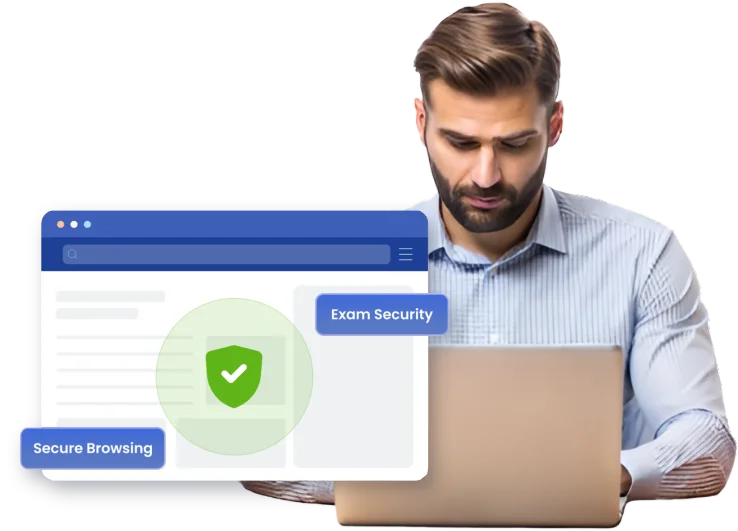Why Use a Secure Browser for Online Exams?
Traditional browsers can’t prevent cheating in digital exams. Think Exam Secure Browser enforces a locked, secure environment by:
Blocking screen sharing, virtual machines, and keyboard shortcuts
Restricting copy/paste, printing and access to external tools
Supporting AI-based cheating detection and firewall protection
Ideal for: Educational institutions, certification providers, and corporate compliance assessments.
Key Features of Think Exam Secure Browser
Kiosk Mode
Forces full-screen mode, blocks switching apps.
In-Built Firewall
Prevents unauthorized internet access
Disable
Screen Sharing & Recording Tools
Local AI Engine
Detects suspicious exam behavior in real time
Disable VM Access
Stops attempts to use virtual machines
Block
Copy, Cut, Paste, & Print Functions
Cross-Platform
Supports Windows, macOS, and Linux
Whitelist Control
Allow only approved URLs or software
Built with Multi-Layered Security Architecture
Think Exam Secure Browser uses:
Real-time System
Lockdown
Candidates Tested
Simultaneously
Compliance with
GDPR, ISO 27001
Local Anomaly Detection
Minimum System Requirements:
RAM
4 GB Minimum
Processor
Intel i3 or higher
Operating System
Windows 7+, MaxOS 10.12+, Linux (X Windows)
Internet
2 Mbps or higher
Common Use Cases
Universities
Running final exams remotely
Certification Bodies
Conducting high-stakes credentialing
Corporates
Delivering secure skill assessments globally
Ready to Secure Your Exams?
Let’s take your remote exams to the next level of integrity and control.
Integration with LMS
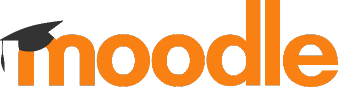
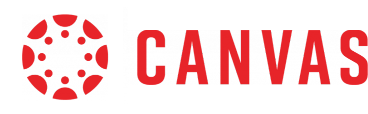
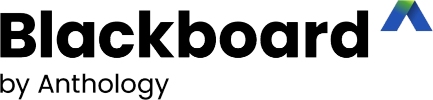
Frequently asked questions
- Kiosk Mode locks the system into a full-screen, single-application environment, disabling access to other applications, browser tabs, or operating system shortcuts until the exam is complete and the session is closed securely.
- Yes. The Secure Browser actively checks for virtual machine environments and restricts access if it detects virtualization tools like VMware, VirtualBox, or Parallels.
- Absolutely. The browser automatically disables screen sharing, remote desktop applications, and screen recording tools during an active session to maintain assessment integrity.
- Think Exam Secure Browser is compatible with Windows (7 and above), macOS (10.12 and above), and most Linux distributions with X windowing systems.
- Yes, a lightweight installation is required to enforce local system restrictions. The process takes under 2 minutes and does not require admin access in most environments.
- The session is auto-saved, and the system attempts to reconnect. If a stable connection is restored within a set window, the candidate can resume the test without data loss.
- Yes. Administrators can define and update a list of allowed websites or applications per exam or per group to meet their specific testing requirements.
- All user data is encrypted both in transit and at rest. The browser also complies with global data privacy standards like GDPR, ISO 27001, and FERPA.
- Yes. The browser integrates seamlessly with ThinkExam’s proctoring suite—whether it’s AI-based, live human, or hybrid—adding a powerful extra layer of exam security.
- Absolutely. It supports high-stakes, compliance-driven assessments for corporate training, professional certification bodies, and government testing agencies.
- No. The Secure Browser automatically detects and disables access to multiple monitors to ensure a single-screen test environment and prevent unauthorized reference material.
- Yes. Common shortcuts like Alt+Tab, Ctrl+C/V, Print Screen, and function keys are disabled during the exam session to prevent switching, copying, or screen capturing.
- Think Exam provides regular browser updates to patch vulnerabilities, enhance compatibility, and ensure the latest security protocols are in place. Updates can be rolled out centrally.
- Yes. Admins can access logs and analytics on browser usage, attempts to breach security, idle time, and system events—offering insight for audits or incident investigations.
- The Secure Browser supports screen readers and basic accessibility features. Institutions can configure exceptions for approved assistive technologies under compliance settings.